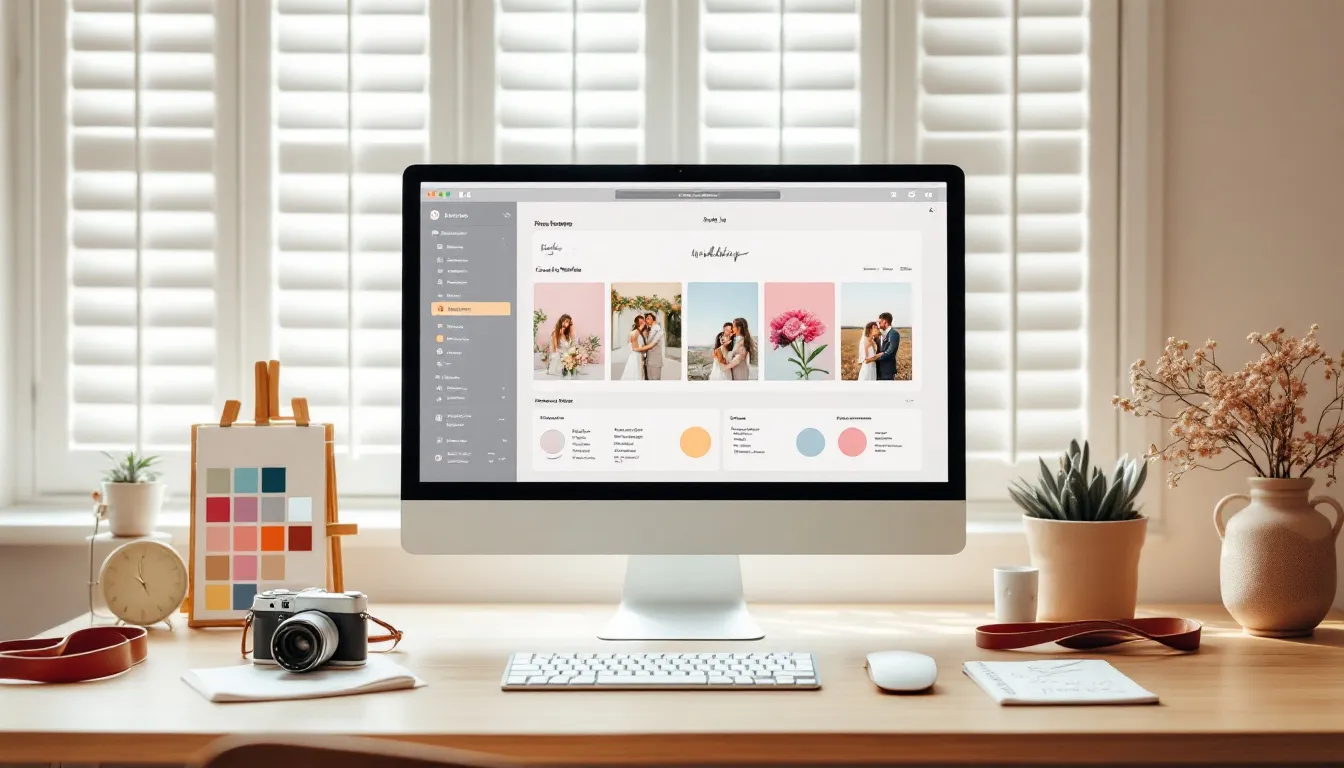
Beginner's Guide to Wedding Photo Editing Software
- Related video from YouTube
- Photo Editing Software Basics
- Top Software Picks
- Main Tools and Features
- Computer Requirements
- Must-Have Editing Tools
- Basic Photo Controls
- File Management
- Editing Multiple Photos
- Basic Editing Steps
- Working with RAW Files
- Fixing Colors
- Cleaning Up Photos
- Photo Cropping
- Wedding Photo Specific Tools
- Making Portraits Better
- Fixing Group Photos
- Matching Photo Styles
- Handling Many Photos
- Work Better and Faster
- Using Ready-Made Settings
- Quick Editing Tips
- Photo Filing System
- Keeping Photos Safe
- Saving and Sharing Photos
- Choosing File Types
- Save Settings Guide
- Using Cloud Storage
- Photo Sharing Options
- Wrap-Up
- Essential Tools and Techniques
- Time-Saving Strategies
- Quality Control Tips
- Client Communication
- Keep Improving
- FAQs
- How do you edit professional wedding photos?
Want to turn raw wedding shots into stunning memories? Here's what you need to know:
- Popular software: Adobe Lightroom, Adobe Photoshop, GIMP (free)
- Key editing tools: Exposure, contrast, white balance, cropping
- Essential techniques: RAW processing, color correction, portrait retouching
- Time-saving tips: Use presets, batch edit, organize with a solid file system
- Sharing options: Online galleries, cloud storage, social media
Quick Comparison:
| Software | Best For | Key Features | Price |
|---|---|---|---|
| Lightroom | Batch editing, organizing | Auto masking, face recognition | $9.99/month |
| Photoshop | Detailed manipulation | Advanced correction tools, AI features | $9.99/month (with Lightroom) |
| GIMP | Budget option | Layers, customizable brushes | Free |
Master these basics to create beautiful wedding albums that capture the emotion of the day.
Related video from YouTube
Photo Editing Software Basics
Let's dive into the world of wedding photo editing software. We'll look at some popular options and their key features to help you kickstart your editing journey.
Top Software Picks
For newbies in wedding photo editing, three options stand out: Adobe Lightroom, Adobe Photoshop, and GIMP. Here's a quick rundown:
| Software | Best For | Key Features | Pricing |
|---|---|---|---|
| Adobe Lightroom | Batch editing, organizing | Auto masking, face recognition, geo-tag mapping | $9.99/month |
| Adobe Photoshop | Detailed manipulation | Advanced correction tools, AI-powered features | $9.99/month (with Lightroom) |
| GIMP | Budget-friendly option | Layers, customizable brushes, open-source | Free |
Lightroom is a pro photographer favorite. It's great for handling tons of photos quickly. As wedding photographer Sam puts it:
We're not trying to make photos look exactly like the wedding day. We're trying to capture how it felt.
Lightroom's batch editing helps nail that consistent feel across hundreds of shots.
Photoshop? It's your go-to for those tricky, detailed edits. Need to zap out a photobomber or do some fancy retouching? Photoshop's got your back.
On a tight budget? GIMP's your free ticket to pro-level editing. It's a bit trickier to learn, but hey, you can't beat the price tag.
Main Tools and Features
No matter which software you pick, you'll need these key tools for wedding photo editing:
- Exposure adjustment
- Color correction
- Cropping and straightening
- Spot removal
- Sharpening
Lightroom's a champ at quick, overall tweaks for big batches of photos. It gives you great control over exposure, white balance, tint, shadows, and highlights.
Photoshop shines when things get complex. One pro editor shared their experience:
I transitioned from using Photoshop for all edits to using Lightroom for batch editing. It cut my editing time from about 10 hours for 200 images to 30-45 minutes for 50-75 images.
That's a serious time-saver!
Computer Requirements
To keep your editing software running smooth as butter, your computer needs to be up to snuff:
| Component | Minimum Requirement | Recommended |
|---|---|---|
| Processor | Intel or AMD multi-core | Latest gen Intel i7 or AMD Ryzen 7 |
| RAM | 8 GB | 16 GB or more |
| Storage | 256 GB SSD | 512 GB SSD or larger |
| Graphics | 2 GB VRAM | 4 GB VRAM or more |
| Display | 1280x800 resolution | 1920x1080 or higher |
These are ballpark figures. Always double-check what your specific software needs.
One pro wedding photographer shared this nugget of wisdom:
Investing in a good computer setup can significantly speed up your workflow. I upgraded my RAM from 8GB to 32GB, and the difference in processing speed was night and day.
So, there you have it. The basics of photo editing software for wedding photos. Ready to make those memories shine?
Must-Have Editing Tools
Let's dive into the essential tools for wedding photo editing. These will help you turn those special moments into stunning memories.
Basic Photo Controls
Mastering basic photo controls is key. Here's what you'll be working with:
| Control | Purpose | Tips |
|---|---|---|
| Exposure | Brightens or darkens | Start here for overall brightness |
| Contrast | Adjusts light/dark difference | Enhance for pop, but don't go overboard |
| White Balance | Fixes color temperature | Removes unwanted color casts |
| Saturation | Changes color intensity | Be subtle for natural skin tones |
| Clarity | Boosts mid-tone contrast | Great for dress and suit textures |
Adobe Lightroom is perfect for these adjustments. As wedding photographer Sam puts it:
We're not trying to make photos look exactly like the wedding day. We're trying to capture how it felt.
Let this guide your editing to enhance each image's emotional impact.
File Management
Dealing with hundreds of wedding photos? Here's a simple system:
1. Import and backup
Use Lightroom to import and create an immediate backup.
2. Cull
Use Lightroom's flags and stars to mark your best shots.
3. Create collections
Group photos by event (ceremony, reception, etc.) for easier editing.
4. Use keywords
Tag photos with descriptive terms for quick searches later.
For backup, consider Backblaze. It's just $6 a month and automatically backs up your computer and attached drives. Your precious memories? Safe and sound.
Editing Multiple Photos
Need to edit hundreds of photos fast? Try these time-savers:
- Create or buy Lightroom presets for consistent editing
- Use Lightroom's sync settings to apply edits across similar shots
- Try Lightroom's batch edit feature for quick adjustments on many photos
One pro editor shared:
I switched from Photoshop to Lightroom for batch editing. It cut my editing time from about 10 hours for 200 images to 30-45 minutes for 50-75 images.
This massive time-saver lets you focus on fine-tuning those standout shots that'll make the final album truly special.
Basic Editing Steps
Let's jump into the key techniques for making your wedding photos pop. These steps will help you turn raw shots into beautiful memories.
Working with RAW Files
RAW files are like digital negatives. They give you tons of flexibility when editing. Here's why they're so important:
- You can edit without messing up the original file
- They have more color info than JPEGs
- You can fix over or underexposed areas easier
To get the most out of RAW files:
1. Shoot a bit underexposed to keep all the color info
2. Use Adobe Camera Raw or Lightroom for your first round of edits
3. Save your edits in a sidecar file to keep the original safe
When you learn editing wedding photos the right way, you will find this shortcut really helpful." - ShootDotEdit
Fixing Colors
Getting colors right can make or break a wedding photo. Here's how to nail your color adjustments:
| Tool | What it does | Pro tip |
|---|---|---|
| White Balance | Fixes color temperature | Use the eyedropper on a white area |
| Temperature Slider | Makes the image warmer or cooler | Small tweaks for a natural look |
| Tint Slider | Balances green and magenta | Fine-tune after temperature |
| HSL Panel | Tweaks individual colors | Great for specific elements |
Monika Normand, a pro photographer, says:
White balance is one of the most critical steps of your editing process.
For tricky lighting, use Lightroom's gradient tool. It lets you apply different white balance settings to specific areas.
Cleaning Up Photos
Even great shots might need a little cleanup. Here's how to polish your images:
1. Cut the noise
Zoom in to 100% and use Lightroom's noise reduction sliders.
2. Sharpen up
Be careful with sharpening. Focus on key parts like the couple's faces.
3. Zap distractions
Use the Spot Removal tool to get rid of anything that doesn't belong.
Remember: Less is more. Over-editing can make photos look fake and dated.
Photo Cropping
Cropping can totally change a photo's composition. Try these tips:
- Use the Rule of Thirds grid in Lightroom or Photoshop
- Crop out distracting stuff at the edges
- Straighten those horizons and vertical lines
David Stanbury, a big name in wedding photography, talks about framing:
I like to create light, but I like to create shadows, too.
Use cropping to play with light and shadow. It'll draw attention to the heart of each image.
sbb-itb-7fece6a
Wedding Photo Specific Tools
Wedding photography needs special editing tricks to capture the day's magic. Let's dive into some key tools and methods for making your wedding photos shine.
Making Portraits Better
For wedding photos, portrait editing is a must. Here are some go-to tools for nailing those close-ups:
| Tool | Purpose | Tips |
|---|---|---|
| Adjustment Brush | Targeted edits | Smooth skin, brighten eyes |
| Radial Filter | Focus control | Create vignettes, draw attention |
| HSL Panel | Skin tone tweaks | Adjust colors for natural looks |
Lightroom's local adjustment tools are perfect for portrait touch-ups. No need to jump into Photoshop. As wedding photographer Sam puts it:
We're not trying to make photos look exactly like the wedding day. We're trying to capture how it felt.
Use these tools with a light touch. Enhance the emotion, don't overdo it.
Fixing Group Photos
Group shots can be tricky. Try these tricks:
- Even out face exposure with the Adjustment Brush
- Fix closed eyes or odd expressions using Spot Removal
- Correct wonky perspectives with the Transform panel
Pro tip: Make a Lightroom preset for group shots. It'll speed things up. Include settings for sharpening, noise reduction, and basic exposure tweaks.
Matching Photo Styles
Want a cohesive wedding album? Here's how:
1. Create a preset
Make a custom preset that captures your style. Use it as a starting point for all photos.
2. Use the HSL panel
Fine-tune colors across your set. Keep skin tones and key colors (like bridesmaid dresses) consistent.
3. Sync settings
Edit one photo, then use Lightroom's sync feature to apply those edits to similar shots.
Julia Trotti, a photographer, stresses color consistency:
Trying to create an overall feel or style for a collection of images can be challenging, especially if there is a large amount of diversity across a set that you want to present together.
Use RGB curves in Lightroom to match the location's color palette and keep a consistent mood throughout the album.
Handling Many Photos
Wedding shoots often mean thousands of photos. Here's how to manage them:
| Step | Action | Why It Helps |
|---|---|---|
| 1 | Use flags and stars to cull | Quickly spot the best shots |
| 2 | Create collections for different parts of the day | Organize photos logically |
| 3 | Apply batch edits | Save time on repetitive tweaks |
| 4 | Use AI software like Imagen for initial edits | Automate basic adjustments |
Imagen, an AI photo editing tool, can speed up your workflow. Users say:
Imagen can learn the way we edit in Lightroom Classic and apply edits to an entire gallery in minutes. Minutes.
This tool can slash up to 75% of photo culling and editing time. You'll have more time to fine-tune the key shots.
Work Better and Faster
Want to speed up your wedding photo editing without sacrificing quality? Let's dive into some game-changing strategies.
Using Ready-Made Settings
Presets aren't cheating - they're your secret weapon. Here's how to use them:
- Make your own custom presets that match your style
- Apply them during import in Lightroom
- Use them as a starting point, then tweak as needed
Importing with a custom preset helps make your work consistent and speeds up your editing workflow." - Anonymous Wedding Photographer
Quick Editing Tips
Speed up your process with these time-savers:
| Tip | Description | Time Saved |
|---|---|---|
| Batch editing | Edit multiple photos at once | Up to 75% |
| "Sync" feature | Copy settings between similar photos | Minutes per set |
| Smart Previews | Edit smaller files for faster performance | Varies |
| AI software | Use tools like Imagen for initial edits | Up to 75% of culling and editing time |
Imagen can process 1,000 wedding photos in just 20 minutes. That's FAST.
Photo Filing System
Stay organized with this simple structure:
1. Folder hierarchy
Use: Year > Genre > Date+Client
Example: 2023 > Weddings > 2023-06-15_Smith-Johnson
2. File naming
Keep original file numbers and add keywords for easy searching.
3. Lightroom tools
Use star ratings and color labels to categorize quickly.
Keeping Photos Safe
Protect your clients' memories with a multi-tiered backup:
- Use dual card slots when shooting
- Back up to a portable drive during the event
- Use multiple storage solutions:
- Fast SSD for production
- Backup drive for redundancy
- Cloud storage for off-site security
I shoot with a Sony a7riii mirrorless camera and have my camera set up to record RAW files to both SD cards.
Don't reuse SD cards until images are delivered and fully backed up.
Saving and Sharing Photos
You've nailed those wedding shots. Now what? Let's talk about saving and sharing them.
Choosing File Types
Pick the right file format to keep your photos looking great:
| File Type | Use Case | Good Stuff | Not-So-Good Stuff |
|---|---|---|---|
| JPEG | Sharing online | Small files, works everywhere | Loses some quality |
| TIFF | Pro printing | Top quality, keeps layers | Big files |
| PNG | Web graphics | No quality loss, see-through backgrounds | Bigger than JPEG |
| RAW | Editing masters | Best quality, lots of editing options | Need special software |
For most wedding pics, go with JPEG. It's small enough to share easily but still looks good.
Save Settings Guide
When you're saving those wedding pics:
For print:
- 300 DPI
- Adobe RGB or ProPhoto RGB
- 100% quality
For web and social:
- 72 DPI
- sRGB
- 80-90% quality
Tip: For web pics, keep the long side at 2048 pixels max.
Using Cloud Storage
Back up those pics! Here are some cloud options:
| Service | Free Space | Paid Plans | Cool Features |
|---|---|---|---|
| Google Drive | 15 GB | $12/month for 2 TB | Easy sharing, auto-sync |
| Dropbox | 2 GB | $18-$26/month | File history, team stuff |
| Backblaze | None | $9/month unlimited | Auto-backups, cheap |
Backblaze is a steal at $9/month for unlimited storage. Perfect for keeping ALL your wedding shots safe.
Photo Sharing Options
Sharing wedding pics is a breeze these days:
1. Online galleries
Use Pic-Time or Pixieset for slick, password-protected galleries.
2. Social media
Try private Facebook albums or Instagram's Close Friends for the inner circle.
3. Cloud sharing
Send Google Drive or Dropbox links for the high-res files.
4. Special apps
WedPicsQR is pretty cool. Guests can upload pics in real-time using QR codes. No app download needed.
WedPicsQR changed the game for wedding photos. Guests love it, and couples get all their pics in one spot." - Emma Thompson, Wedding Planner
On a budget? Wed Uploader is free and lets guests upload straight to the couple's Google Drive. Works on any device with a browser.
Wrap-Up
Let's recap the key points that'll help you turn your wedding photos from good to great:
Essential Tools and Techniques
| Tool/Technique | Purpose | Key Benefit |
|---|---|---|
| RAW Format | Keeps all image data | More editing options |
| Adobe Lightroom | Batch editing and organization | Faster workflow |
| Presets | Consistent editing style | Quicker editing |
| AI-powered software | Auto culling and editing | Huge time-saver |
Time-Saving Strategies
Shoot smart. Be picky with your shots to save time later.
Use AI for culling. Tools like Aftershoot can slash culling time from hours to minutes.
Batch edit. Use Lightroom presets to apply edits across multiple photos at once.
Streamline your process. A smooth workflow can cut your total editing time big time.
Aftershoot is a game-changer. I got my life back." - Kaitlyn, August 1st, 2023
Quality Control Tips
Back up your RAW files right after the shoot. No exceptions.
Calibrate your monitor. You need to see colors accurately.
Do a final check. Make sure all edited images look consistent in exposure, color, and style.
Client Communication
Talk to your clients. Be clear about:
- When they'll get their photos
- How many revisions you'll do
- How you'll deliver the final product
Think about using client delivery systems like Shootproof. It looks pro.
Keep Improving
Editing gets better with practice. Keep at it. As wedding photographer Luyt says:
Practice is key. Work on your craft until it's as close to perfect as you can get, even if it's not quite there yet.
FAQs
How do you edit professional wedding photos?
Editing professional wedding photos is a mix of tech skills and artistic flair. Here's how to make those wedding shots shine:
Start with RAW. It's a must for maximum editing flexibility.
Next up: color correction. Wedding photographer Monika Normand shares her approach:
I slightly under expose in camera... Then I adjust exposure, add contrast, vibrance, and saturation in Lightroom using my presets and tweaking where needed.
Fine-tune exposure and contrast to make your images pop. Then, get selective. Use tools like Lightroom's Adjustment Brush for targeted edits:
| Area | What to do |
|---|---|
| Skin | Smooth it out |
| Eyes | Make 'em sparkle |
| Dress | Bring out the details |
Want to get creative? Play with focus and blur. The BeFunky Team suggests:
Use the Funky Focus tool in Radial mode (at 50% blur) to shift focus to the wedding rings, letting everything else fade into the background.
Keep your style consistent across the album. Use presets or develop your signature look.
Time management is key. Wedding photographer Zoe Larkin breaks it down:
For every hour of shooting, it's about 2 – 2.5 hours of post-processing.
Remember, you're not just editing photos. You're capturing feelings. As Sam, a wedding photographer, puts it:
We're not trying to make photos look exactly like the wedding day. We're trying to capture how it felt.
So, enhance those photos, but keep the natural beauty and emotion intact. That's what makes a wedding album truly special.