
How to Collect Wedding Photos Without Using Apps
- Related video from YouTube
- Why Skip Photo Apps?
- The App-Free Advantage
- 4 Ways to Collect Photos Without Apps
- Using QR Codes
- Using Google Drive
- Using Email
- WedPicsQR Breakdown
- Step-by-Step Setup Guide
- What to Do Before the Wedding
- What to Do at the Wedding
- What to Do After the Wedding
- Things to Keep in Mind
- Keeping Photos Private
- What You'll Need
- Fixing Common Problems
- Tips for Success
- How to Sort Photos
- How to Guide Guests
- How to Save Photos
- Other Options to Consider
- Conclusion
- FAQs
- What is the free site for guests to upload wedding photos?
Skip the apps and get all your wedding photos easily. Here's how to collect guest photos without making anyone download anything:
4 Simple Ways to Get Photos:
| Method | What You Need | Cost |
|---|---|---|
| QR Codes | Print codes on tables/invites | Free |
| Google Drive | Create shared folder | Free-$9.99/mo |
| Dedicated wedding email | Free | |
| WedPicsQR | Web-based platform | Free-$45 |
Here's the thing:
Most wedding photo apps are a pain. They force guests to download stuff, create accounts, and waste time. That means you miss out on tons of great shots.
Instead, use these no-app methods to:
- Get more photos from guests
- Keep original photo quality
- Save money ($0-45 vs $97+ for apps)
- Make sharing super simple
Quick Setup Guide:
- Pick your method (QR codes work best)
- Test it before the wedding
- Put instructions everywhere
- Remind guests during the event
- Download all photos within 2 weeks
| Feature | With Apps | Without Apps |
|---|---|---|
| Setup Time | 15-30 mins | 2-5 mins |
| Guest Steps | 4-6 steps | 1-2 steps |
| Photo Quality | Compressed | Original |
| Storage | Limited | Based on cloud |
Bottom line: Keep it simple. When guests don't have to download apps, you get more photos, better quality, and zero hassle.
Related video from YouTube
Why Skip Photo Apps?
Photo apps might seem like a smart choice for wedding photos. But here's the truth: they create more headaches than solutions.
Think about it:
Your guests want to share photos. But they DON'T want to jump through hoops to do it. When sharing is simple, you get more photos, better quality, and faster access to your memories.
Here's what happens with common sharing methods:
| Method | The Reality |
|---|---|
| Wedding Apps | • Forces downloads • Eats storage • Most skip it • Costs $20-100 |
| Social Media | • Misses private moments • Crushes photo quality • Hard to gather later • Zero privacy |
| • Can't handle big files • Photos get buried • Takes forever to sort |
The problem with apps is that it requires much more effort from your guests - (download for the app store, install, sign in, etc.) as opposed to a web-based album where you open it in the mobile browser and you're good to go." - Author, Founder of Kululu
The App-Free Advantage
Going app-free means:
Your guests get:
- No downloads
- No signups
- Works on every phone
- Quick uploads
You get:
- More people sharing
- Full-quality photos
- Easy organizing
- Natural, candid shots
Let's compare:
| Feature | With Apps | Without Apps |
|---|---|---|
| Setup Time | 15-30 minutes | 2-5 minutes |
| Guest Steps | 4-6 steps | 1-2 steps |
| Storage | Limited by plan | Based on cloud storage |
| Cost | $97+ per event | $0-45 total |
| Photo Quality | Often compressed | Original quality |
The biggest thing is to include instructions early and remind guests", says Katelyn Wollet of Katelyn Wollet Photography.
Bottom line: Your photographer captures the big moments. Guest photos catch everything else. Keep it simple, and you'll get the best of both.
4 Ways to Collect Photos Without Apps
Want to get wedding photos from your guests without making them download yet another app? Here are 4 simple solutions:
Using QR Codes
QR codes make photo sharing dead simple. Just pop them on:
- Wedding invitations
- Reception tables
- Guest book area
- Thank you cards
Here's how it works:
- Make your QR code: Link it to your upload page
- Guests scan: They just use their phone camera
- Done: Photos go straight to your storage
Using Google Drive
Google Drive is free and most people already use it:
| Step | Action |
|---|---|
| 1. Create folder | Set up a new folder in Drive |
| 2. Get share link | Use DriveUploader for direct uploads |
| 3. Share with guests | Text or email the link |
| 4. Set end date | Give a 2-week window |
DriveUploader's free plan works great for most weddings. Need more time? It's $6.99 for unlimited collection time.
Using Email
A dedicated wedding email keeps things simple:
| Good Stuff | Not So Good |
|---|---|
| Costs nothing | You'll need to organize photos |
| Everyone knows email | Big files can be tricky |
| Super easy to share | Takes longer to upload |
| No accounts needed | Emails might get buried |
WedPicsQR Breakdown
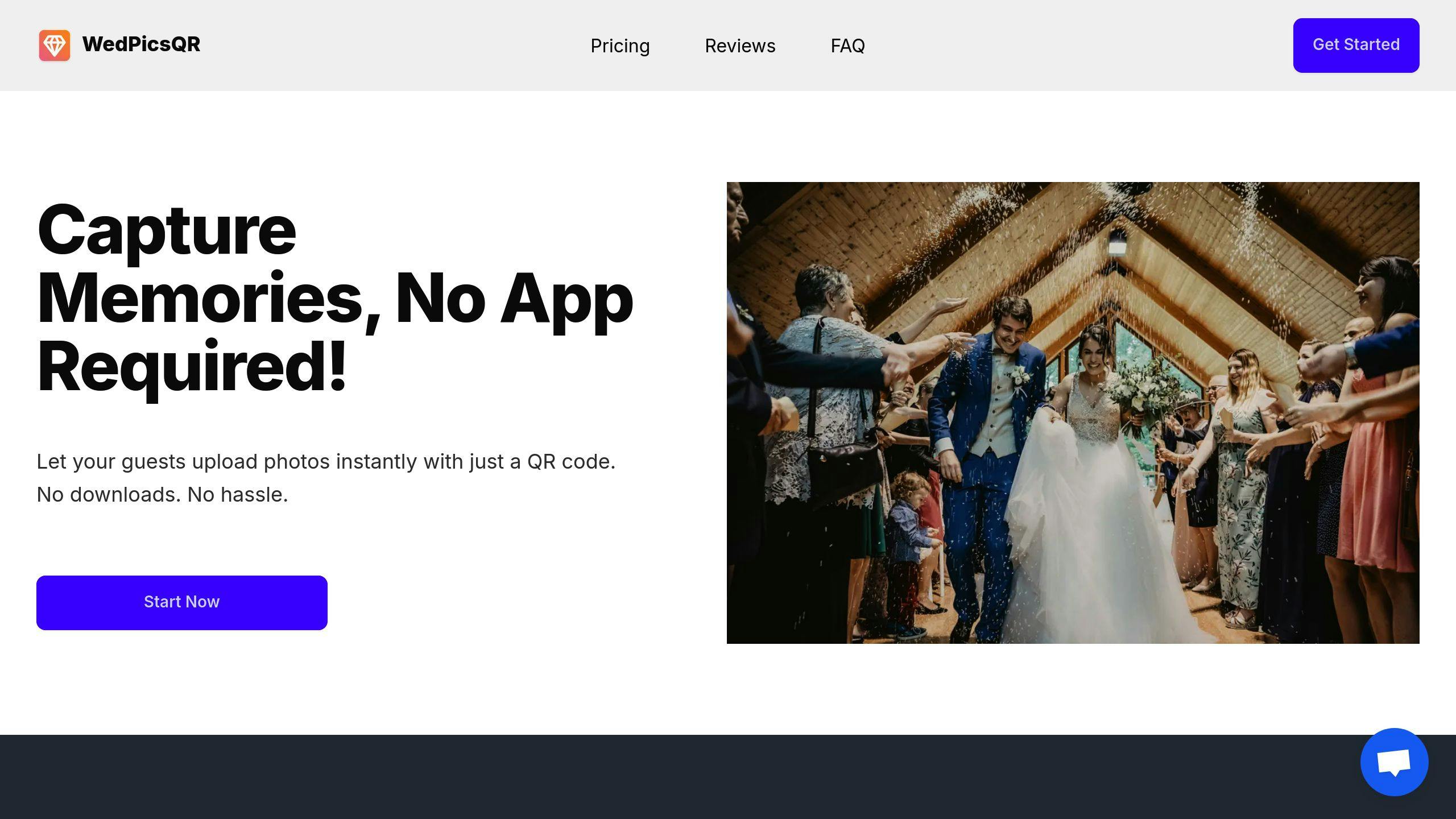
Two simple options from WedPicsQR:
| What You Get | Free Plan | $45 Plan |
|---|---|---|
| Photo limit | 30 photos | No limit |
| Guest count | 5 people | No limit |
| How long | 3 months | 1 year |
| Downloads | Zip file | Zip file |
| Photo size | Full size | Full size |
We needed an easy way to get photos from our wedding guests. DriveUploader was perfect - quick setup and super easy for everyone to use." - Tomas Pohanka, married since 2023
Pro tip: Do a test run before your big day. Send a test photo to make sure everything works smoothly.
Step-by-Step Setup Guide
Here's how to collect and manage wedding photos from your guests - before, during, and after the big day.
What to Do Before the Wedding
Pick your photo-sharing method (QR code, Google Drive, or email) and set it up early. Here's what you need:
| Task | What You'll Do |
|---|---|
| Choose method | Pick QR code, Drive, or email - whatever works for your guests |
| Set up storage | Make a dedicated album or folder |
| Run a test | Send test photos to check everything works |
| Write instructions | Create clear, simple steps |
| Print materials | Make signs and table cards |
The biggest thing is to include instructions early and remind guests." - Katelyn Wollet, Founder of Katelyn Wollet Photography
What to Do at the Wedding
Keep reminding guests throughout the event:
| When | What to Do |
|---|---|
| Reception start | Set up QR code signs |
| Dinner time | Tell guests about photo sharing |
| All evening | Have staff give friendly reminders |
| Before ending | One last reminder as people leave |
Make It Easy:
- Put QR codes on tables
- Add info to your program
- Place signs by the guest book
- Show instructions on screens
What to Do After the Wedding
Here's your post-wedding photo plan:
| When | What to Do |
|---|---|
| First week | Send a quick reminder |
| Second week | Get all photos |
| Third week | Put them in albums |
| Fourth week | Share with everyone |
Handle Photos Like This:
- Get everything within 2 weeks
- Back up in 2 spots
- Group by time
- Delete doubles
- Share with guests
For email photos:
- Make sender folders
- Move to main album
- Check quality
- Remove blurry ones
For cloud storage:
- Check when uploaded
- Move to final spot
- Make sharing links
- Send to guests
If the photographer has to stop to look at a detailed shot list during each section of the day, a lot of moments could be missed and the wedding photos can look contrived and staged." - Caroline Lima, Owner and Lead Photographer of Caroline Lima Photography
Remember: Ask guests to upload within 2 weeks after the wedding.
sbb-itb-7fece6a
Things to Keep in Mind
Keeping Photos Private
Here's how to lock down your photos:
| Privacy Setting | How to Do It |
|---|---|
| Cloud Storage | Set passwords, mark everything "private" |
| Email Collection | Use a separate email just for photos |
| QR Code Links | Make links expire after a set time |
| Access Control | Let guests view but not download |
If your personal memories only live in one place, you're taking a huge risk." - VA Photographer
What You'll Need
| Item | Purpose |
|---|---|
| Backup Hard Drives | Two 8TB drives to store everything |
| Cloud Storage | Dropbox (€9.99/month) or DK Photo (€3/month) |
| Portable SSD | Quick photo sharing with family |
| Internet Access | Strong WiFi connection at venue |
| QR Code Signs | Multiple copies for guest tables |
Fixing Common Problems
Here's what can go wrong and how to fix it:
| Problem | Solution |
|---|---|
| Lost Photos | Back up 4 ways: phone, SSD, drives, cloud |
| Upload Issues | Test everything, write clear instructions |
| Privacy Concerns | Use encryption and strong passwords |
| Storage Space | Get 8TB drives - you'll need the space |
Print out your most treasured photos or risk losing them!" - Vint Cerf, Google Executive
Keep Your Photos Safe:
- Download everything ASAP
- Back up in multiple places
- Remove photo metadata
- Turn on two-factor auth
- Double-check privacy monthly
Control social media sharing:
| Action | Purpose |
|---|---|
| Tag Settings | Stop unwanted photo tags |
| Private Albums | Pick who sees your photos |
| Guest Rules | Set clear sharing limits |
| Ceremony Signs | Ask for no photos at key times |
Don't feel guilty for asking your guests not to post your wedding photos on social media. By approaching it in a fair and even humorous way, it doesn't have to be a big deal." - Dream Field Farms
Tips for Success
How to Sort Photos
Here's how to organize your wedding photos without getting overwhelmed:
| When | What to Do |
|---|---|
| Before | Set up 3 main folders: ceremony, reception, getting ready |
| During | Let tech do the work - use time/location auto-sorting |
| After | Split photos into formal shots and candid moments |
Keep it simple:
- Name each file with the date first (like "230924_ceremony")
- Create separate spaces for pro shots and guest photos
- Group family photos by last name
- Split formal and candid shots into different folders
How to Guide Guests
Getting guests to share their photos doesn't have to be hard:
| What | Where |
|---|---|
| QR Codes | Welcome area, bar, guest book table |
| DJ Help | Quick announcement at dinner |
| Website | Simple upload steps |
| Tables | Short photo-sharing notes |
Want more guest photos? Tell them early and remind them often." - Katelyn Wollet, Founder of Katelyn Wollet Photography
Make sharing a snap:
- Stick QR codes in 3 key spots
- Send quick text reminders
- Keep steps short and clear
- Say thanks to those who share
How to Save Photos
Don't lose a single shot:
| Storage | What You Get |
|---|---|
| Google Drive | Free: 15GB / Paid: 2TB for €9.99/month |
| Hard Drives | Get two 8TB drives |
| Cloud Backup | DK Photo: €3/month |
Keep those memories safe:
- Get the biggest file size
- Don't mess with timestamps
- Grab RAW files if you can
- Back up in 3 places
| Do This | By Then |
|---|---|
| First Save | 24 hours after |
| Cloud Save | 2 days after |
| Drive Copy | 7 days after |
| Final Check | 30 days after |
Make sharing photos as easy as saying 'cheese' - if guests have to work at it, they won't do it." - Kim Argosino, Content Writer at Photo Kings
Other Options to Consider
Here's a clear look at your photo collection choices:
| Method | Cost | Setup Time | Guest Effort | Storage | Privacy |
|---|---|---|---|---|---|
| WedPicsQR | Free | 5 mins | Low | 15GB | High |
| Wedibox | $39-99 | 10 mins | Low | Unlimited | High |
| ReplayMyDay | $37-107 | 15 mins | Low | 3-12 months | High |
| Google Drive | Free-$9.99 | 20 mins | Medium | 15GB-2TB | Medium |
| Dropbox | Free-$11.99 | 20 mins | Medium | 2GB-2TB | Medium |
| Instagram Hashtag | Free | 2 mins | Low | None | Low |
| Physical Station | $100-500 | 60 mins | High | None | High |
Let me break this down into what matters most:
For Big Events: ReplayMyDay wins here. It handles tons of photos and lets you show them live during your event.
For Small Events: Google Drive does the job. It's free to start and super easy to use.
For Privacy: Wedibox takes the lead with strong privacy features and guest controls.
Here's what each platform can do:
| Platform | Photo Quality | Video Support | Guest Book | Live Display |
|---|---|---|---|---|
| Wedibox | Full | Yes | Yes | Yes |
| ReplayMyDay | Full | Yes | Yes | Yes |
| Google Drive | Full | Yes | No | No |
| Wed Uploader | Full | Yes | No | No |
Storage and Pricing:
| Service | Free Space | Paid Plans | Time Limit |
|---|---|---|---|
| Google Drive | 15GB | 2TB: €9.99/mo | None |
| Dropbox | 2GB | 2TB: €11.99/mo | None |
| ReplayMyDay | None | 3-12 months | Yes |
| Wedibox | Limited | Unlimited | None |
How Fast Can You Set It Up?
| Method | Setup Time | Steps |
|---|---|---|
| Instagram Hashtag | 2 mins | Pick hashtag, share |
| QR Code | 5 mins | Generate, print |
| Cloud Storage | 20 mins | Create, share, test |
| Photo Station | 60 mins | Buy gear, set up |
Bottom line: Pick based on your main need. Want it simple? Go with Instagram hashtags. Need privacy? Choose Wedibox. Working with a budget? Google Drive's got you covered.
Conclusion
Here's what works best for collecting wedding photos without apps:
| Factor | Best Choice | Why It Works |
|---|---|---|
| Cost | Google Drive/Wed Uploader | Free 15GB storage, works everywhere |
| Speed | QR Codes | Set up in 5 minutes, no downloads |
| Easy Upload | WedPicsQR | Point, click, done - no login |
| Image Quality | Cloud Storage | Gets full-size photos |
| Control | Private Albums | You pick who sees what |
The numbers tell the story:
| What We Measured | With Apps | Without Apps |
|---|---|---|
| Time to Set Up | 15-30 mins | 5-20 mins |
| Steps for Guests | 3-5 steps | 1-2 steps |
| Monthly Cost | $5-15 | Free-$12 |
| Upload Speed | 2-5 mins | 30 secs-2 mins |
Here's what to do:
- Pick ONE method and stick to it
- Run a test before the big day
- Write simple guest instructions
- Save backup copies
- Set download deadlines for temp storage
Quick tips to make it work:
| Do This | Not That |
|---|---|
| Send upload details early | Give last-minute instructions |
| Put QR codes on tables | Hope people remember what to do |
| Know your storage limits | Fill up your space |
| Get photos off the cloud fast | Leave them online forever |
| Make extra copies | Risk losing memories |
Bottom line: Pick what fits YOUR wedding. The main goal? Make it EASY for guests to share photos without downloading stuff. Whether you go with WedPicsQR, Google Drive, or something else - keep it simple.
FAQs
What is the free site for guests to upload wedding photos?
WedUploader is a free photo-sharing tool that connects directly to your Google Drive. No apps needed - just a web browser.
Here's what WedUploader offers:
| Feature | Details |
|---|---|
| Storage | Google Drive integration |
| File Quality | Full resolution |
| Guest Limits | None |
| Cost | Free |
| Setup Time | 5 minutes |
| Required Apps | Zero - browser-based |
The biggest thing is to include instructions early and remind guests", says Katelyn Wollet of Katelyn Wollet Photography.
Setting up WedUploader takes 4 steps:
- Link to Google Drive
- Get your upload URL
- Share with guests
- Watch photos appear in Drive
Add your WedUploader QR code to:
- Table cards
- Wedding website
- Thank you notes
- Reception signs