
Ultimate Guide to Digital Wedding Photo Management
- Ultimate Guide to Digital Wedding Photo Management
- Related video from YouTube
- Basics of Digital Photo Management
- Common Photo Problems
- Tools You Need
- Making a Photo Plan
- Backup Methods
- Photo Organization
- Auto-Backup Setup
- QR Codes for Photo Sharing
- Why Use QR Codes
- How to Use WedPicsQR
- Keeping Photos Private
- Storing Photos Long-Term
- Storage Options Compared
- Making Photos Last
- Photo Organization Tips
- Folder Setup Guide
- Using Tags and Labels
- Combining Different Photo Sources
- Checking Photo Quality
- Making Complete Albums
- Wrap-Up
- Main Steps Review
- Next Steps
- FAQs
- How to store wedding photos digitally?
Ultimate Guide to Digital Wedding Photo Management
Don't let your precious wedding memories fade away. Here's how to keep your digital photos safe and organized for decades:
- Download all photos ASAP
- Use the 3-2-1 backup rule
- Organize photos systematically
- Utilize cloud storage
- Get physical prints of favorites
- Share smartly with family
Key tools you'll need:
| Tool | Purpose | Example |
|---|---|---|
| External Hard Drive | Local backup | LaCie Rugged 2TB |
| Cloud Storage | Off-site backup | Google Photos 100GB plan |
| Photo Management Software | Organization | Adobe Lightroom |
| Wedding Photo App | Guest uploads | WedPicsQR |
Remember: The sooner you tackle photo management, the better. Your future self will thank you when you can easily find that perfect anniversary shot years from now.
Related video from YouTube
Basics of Digital Photo Management
Managing wedding photos digitally doesn't have to be a headache. Here's how to keep those precious memories safe and organized for years to come.
Common Photo Problems
Wedding photo management often comes with a few challenges:
-
Too many photos: Most weddings end up with about 1,000 photos. That's a lot to handle!
-
Messy files: Without a system, finding that one perfect shot becomes a real pain.
-
Low-quality images: Don't just upload to social media. Those platforms often squash your beautiful photos.
-
Risky storage: Keeping photos in just one place (like your laptop) is asking for trouble.
-
Putting it off: The longer you wait to organize your photos, the more likely you are to lose some.
Here's a quick plan to tackle these issues:
| Step | What to do | Why it matters |
|---|---|---|
| 1 | Download all photos ASAP | Don't risk losing them to expired links |
| 2 | Make multiple backups | Protect against tech failures |
| 3 | Sort into categories | Find photos easily later |
| 4 | Use high-res versions | Keep quality for printing |
| 5 | Share safely with family | Create multiple access points |
Tools You Need
To manage your digital wedding photos like a pro, you'll need some hardware and software:
-
Storage Devices:
- External Hard Drive: Try LaCie Rugged, My Passport, or SanDisk Extreme Portable.
- USB Flash Drives: Great for quick backups or sharing.
-
Cloud Storage:
- Google Photos: Free for smaller images, paid plans start at $1.99/month.
- Amazon Photos: Unlimited storage for Prime members.
- Dropbox: $9.99/month for 1TB, good for organizing and sharing.
-
Photo Management Software:
- Photo Mechanic: Perfect for sorting through tons of photos.
- Adobe Lightroom: Organizes and edits in one place.
-
- WedPics: Unlimited storage and easy guest uploads.
- WedShoots: Create shared albums with privacy controls.
-
Printing Services:
- Look for high-quality print services for physical backups.
Mix and match these tools to create your perfect photo management system. As photographer Heather Sham says:
Here's the first rule: the more backups you have, the better.
Don't let your wedding memories fade. With the right tools and a bit of effort, you can keep those photos safe and easy to find for years to come.
Making a Photo Plan
Let's talk about keeping your wedding photos safe and organized. Here's how to make sure those precious memories stick around.
Backup Methods
Ever heard of the 3-2-1 Backup Rule? It's simple:
- 3 copies of your photos
- 2 different storage types
- 1 copy stored somewhere else
Here's how to do it:
1. Local Storage
Download your wedding gallery in high-res. Make a special folder on your computer for all things wedding.
2. External Hard Drive
Get a good external hard drive. Here are some solid options:
| Brand | Model | Capacity | Cool Feature |
|---|---|---|---|
| LaCie | Rugged | 2TB-5TB | Tough as nails |
| Western Digital | My Passport | 1TB-5TB | Keeps your secrets |
| SanDisk | Extreme Portable | 250GB-4TB | Splash-proof |
3. Cloud Storage
Put your photos in the cloud. Some popular choices:
| Service | Free Space | Paid Plans |
|---|---|---|
| Google Photos | 15GB | 100GB for $20/year |
| Amazon Photos | Unlimited for Prime | 100GB for $19.99/year |
| iCloud | 5GB | 2TB for $9.99/month |
More places your photos live, less chance you'll lose them if one place fails." - Kristen, Maudlin Co.
Photo Organization
Got thousands of wedding pics? Let's get them sorted:
1. Main Categories
Split your photos into these folders:
- Details
- Getting Ready
- Portraits
- Ceremony
- Reception
- Highlights
2. Subcategories
Break it down further. Like this:
- Portraits:
- Bride and Groom
- Wedding Party
- Family
3. Sorting Process
Use three folders to sort:
- Keepers
- Maybe
- Rejects
This way, you can come back to the "Maybe" folder later without messing up your main collection.
Auto-Backup Setup
Let's make sure you never lose a photo:
1. Cloud Auto-Sync
Most cloud services can do this for you:
- Google Photos: Turn on "Back up & sync"
- iCloud: Switch on "iCloud Photos"
2. External Drive Auto-Backup
Your computer can help:
- Windows: Use File History
- Mac: Set up Time Machine
3. Smartphone Auto-Upload
Set your phone to upload photos to the cloud automatically.
If the photographer's always checking a shot list, they might miss the real moments. Wedding photos can end up looking fake." - Caroline Lima, Caroline Lima Photography
QR Codes for Photo Sharing
QR codes are changing how couples and guests share wedding photos. Here's how these little squares can make a big impact on your special day.
Why Use QR Codes
QR codes are a simple, tech-friendly way to share wedding photos. Here's why they're catching on:
- They're easy to use. Guests just scan and start sharing.
- Photos can be uploaded right away, creating a live album.
- They work with both iPhones and Android phones, so everyone can join in.
How to Use WedPicsQR
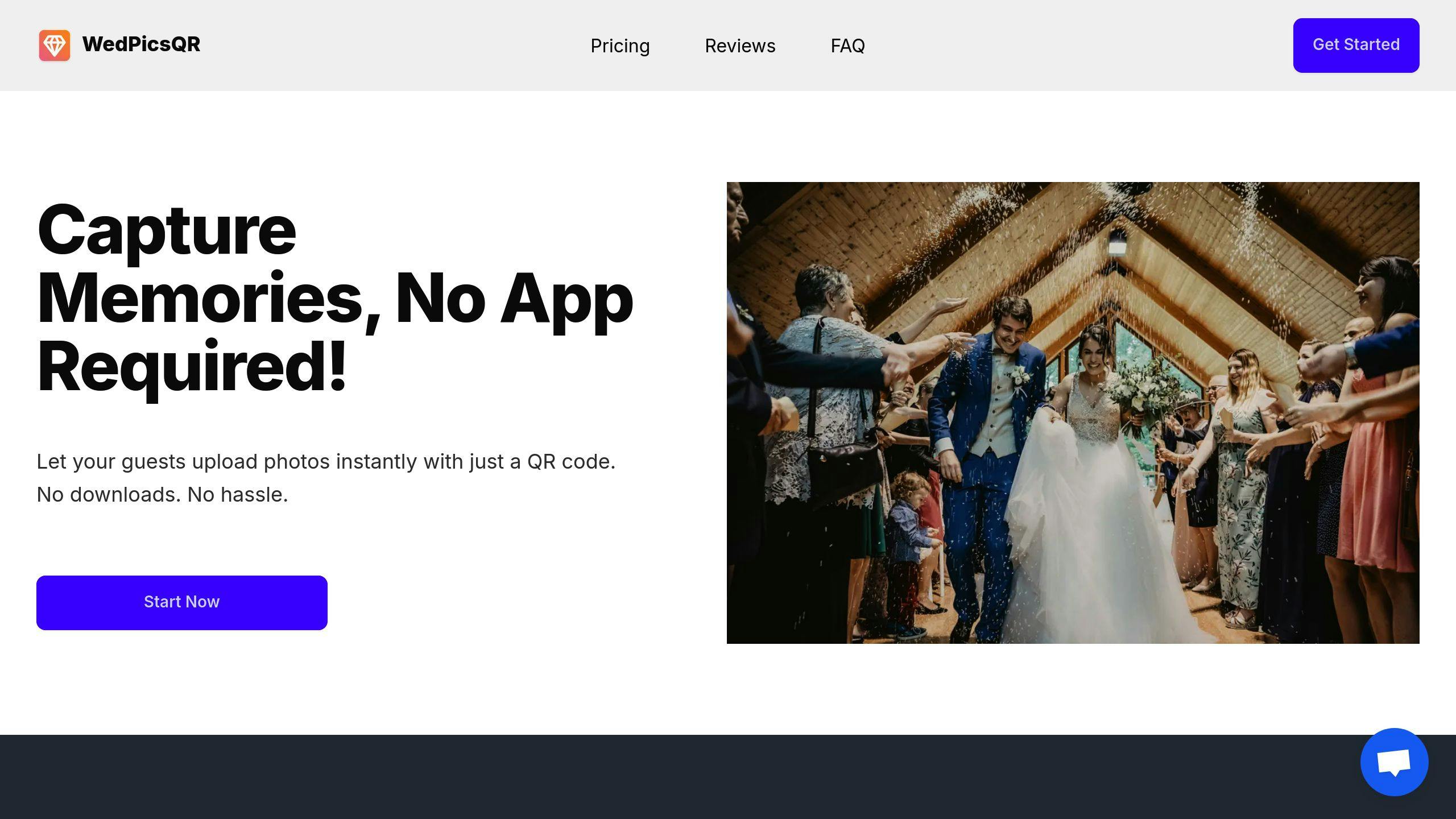
WedPicsQR makes photo sharing simple. Here's how to set it up:
1. Pick your plan
WedPicsQR has two options:
| Plan | Price | What you get |
|---|---|---|
| Basic Memories | $19 | 200 photos, 10 guests, 6 months storage |
| Premium Memories | $45 | No limits on photos or guests, 12 months storage |
2. Set up your album
Give your digital album a title, date, and background.
3. Get your QR code
WedPicsQR will make a special QR code just for your event.
4. Let your guests know
Put your QR code on:
- Invitations
- Table cards
- Signs at the venue
- Your wedding website
5. Get people involved
Make announcements and use fun signs to encourage guests to use it.
We used it as our digital guestbook with QR code signs for our wedding and it was a hit - we got so many heartfelt messages from our friends and family!" - Lukas and Sophia, Germany
Keeping Photos Private
Sharing is fun, but privacy matters. Here's how to keep your wedding photos safe:
- Use a password for your digital album.
- Check and approve photos before they go in the main album.
- Control who can see, add, or download photos.
- Set a time limit for guest access, like 3 months after the wedding.
sbb-itb-7fece6a
Storing Photos Long-Term
Let's talk about keeping your wedding photos safe for years. Here's how to store these precious memories.
Storage Options Compared
You've got a few choices for long-term photo storage:
| Storage Type | Pros | Cons | Cost |
|---|---|---|---|
| Cloud Storage | Easy access, auto backups, sharing | Monthly fees, needs internet | $2-$10/month |
| External Hard Drives | One-time cost, big storage, offline use | Can fail, not easy to share | $50-$350 |
| Solid State Drives (SSDs) | Fast, tougher than HDDs | Pricey per GB, less space | $100-$500 |
| Print Photos | Physical memories, no tech needed | Can fade, takes up space | Varies |
Amazon Photos is great if you're a Prime member - you get unlimited photo storage. IDrive is another good pick, offering 5TB for just $3.98 in the first year.
Phil Hall, Photography Editor at TechRadar, says:
Cloud storage is important for photographers as localized backups of images are never totally safe, even if you have mirrored copies on two separate drives.
Making Photos Last
Want your wedding photos to stick around? Here's how:
Use the 3-2-1 Backup Rule
Keep 3 copies of your photos on 2 different storage types, with 1 copy off-site. For example:
- Files on your computer
- Backup on an SSD
- Cloud storage (like Amazon Photos or IDrive)
Store High-Resolution Files
Always keep the best quality versions. Don't rely on social media - they often shrink your photos.
Regular Check-ups
Look at your backups every 6 months. Can you still open the files? Are they okay?
Update Storage Methods
Tech changes fast. Every few years, see if you need to switch to a newer storage method.
Consider Physical Prints
Marguerite Roby from the Smithsonian Institution Archives points out:
We don't know what form digital photography is going to take in 100 years, or whether our grandchildren are going to access our hard drives or cloud accounts.
Having some key photos printed and stored well can be a good backup plan.
Photo Organization Tips
Want to easily find your wedding photos years from now? Here's how to organize them like a pro.
Folder Setup Guide
Start with a simple folder structure:
1. Create two main folders: "Originals" and "Edits"
2. Add six sub-folders to each:
- Details
- Getting Ready
- Portraits
- Ceremony
- Reception
- Highlights
This setup follows your wedding day's flow, making it easy to find what you need.
3. Use clear file names:
2023-09-15_Smith-Johnson-Wedding_Ceremony_FirstKiss.jpg
This name includes the date, couple's names, event, and a quick description.
4. Sort your photos:
Make three more folders: "Keepers", "Maybe", and "Rejects." This helps you pick out the best shots.
Organizing photos right after the wedding might seem like a chore, but you'll thank yourself later when you can easily find that perfect shot for your anniversary." - Caroline Lima, Caroline Lima Photography
Using Tags and Labels
Tags make finding specific photos a breeze. Here's how to use them:
1. Pick your software: Try Adobe Lightroom or Photo Mechanic for tagging.
2. Create a tagging system: Here's a simple one to start with:
| Tag Category | Example Tags |
|---|---|
| People | Bride, Groom, BridesParents, GroomsParents |
| Emotions | Happy, Tearful, Excited, Romantic |
| Actions | Dancing, Toasting, CuttingCake, FirstLook |
| Locations | Church, ReceptionVenue, Garden |
3. Tag consistently: Apply relevant tags to each photo as you go through them.
4. Use smart collections: These automatically group photos based on tags.
5. Add metadata: Include wedding date, venue name, and photographer's info in each photo's metadata.
Combining Different Photo Sources
Want to mix pro shots with guest snaps in your wedding album? Here's how to do it right:
Checking Photo Quality
Quality matters when you're blending photos. Here's how to keep things looking sharp:
1. Set clear expectations
Tell your guests what you need:
- Full-resolution images (no social media versions)
- Unedited photos
- Main camera shots, not selfies
2. Use a quality-focused app
Try WedPicsQR for guest photos. It's got some cool features:
| Feature | What it does |
|---|---|
| Original quality uploads | Keeps photos crisp |
| Host approval system | You pick the best shots |
| No app needed | More people join in |
3. Post-wedding quality check
After the big day, go through all the photos:
- Look for sharp, well-lit, nicely framed shots
- Ditch the duplicates
- Maybe do some basic editing for consistency
Wedding albums are time-travelling machines - the single most important thing that will take you back to all the emotions you felt on your wedding day." - MKE Shoots
This quote nails it. Good photos take you right back to those special moments.
Making Complete Albums
Let's turn those photos into a story:
1. Organize chronologically
Put your photos in order. It's like following the wedding day from start to finish.
2. Mix pro and guest photos
Use both for a full picture:
| Photo Type | Best for |
|---|---|
| Pro shots | Big moments, portraits, venue pics |
| Guest snaps | Candid fun, dance floor action, unique views |
3. Group by theme
Sort your photos into categories:
- Getting Ready
- Ceremony
- Reception
- Guest Candids
4. Use the right tools
Try these apps:
- WedSocial: Guests upload straight to your album
- Joy: Gathers all wedding photos in one spot
5. Tell the whole story
Include a mix of shots:
- Wide venue shots
- Close-ups of details
- Emotional moments
- Fun guest pics
6. Be picky
Aim for quality, not quantity. About 75-150 photos can tell your story well.
7. Try a two-album approach
Make two albums:
- One with pro shots
- Another with guest photos
This way, you get the best of both worlds.
Wrap-Up
Let's go over the key steps to manage your digital wedding photos like a pro. These steps will help you keep those precious memories safe for years to come.
Main Steps Review
Here's what you need to do:
- Download your photos ASAP
- Use the 3-2-1 backup rule
- Organize your photos systematically
- Use cloud storage
- Get some physical prints
- Share smartly
Next Steps
Ready to protect your wedding memories? Here's your action plan:
1. Download everything
As soon as you get the link from your photographer, grab all those photos. Get the highest resolution versions. It might take a few hours, but it's worth it.
2. Set up your backup system
Get some good storage options. Here's a solid setup:
| Storage Type | What to Get | Why |
|---|---|---|
| External HDD | Two 8TB drives | Main backup and copy |
| Portable SSD | 1TB drive | Easy access and sharing |
| Cloud Storage | Google One | Off-site backup |
3. Organize those photos
Make a "Wedding" folder on your computer. Inside, create subfolders like:
- Details
- Getting Ready
- Ceremony
- Reception
- Portraits
4. Start backing up
Copy your photos to your external drives and upload them to the cloud. For cloud storage, check out Google One's Basic Plan. It gives you 100GB for $20 a year.
5. Share with family
Send the cloud storage link to your spouse and parents. This way, multiple people can access the photos.
Don't put this off. You might not feel like doing it now, but you'll be glad you did later. As Caroline Lima, a pro photographer, says:
Organizing photos right after the wedding might seem like a chore, but you'll thank yourself later when you can easily find that perfect shot for your anniversary.
Take care of your wedding photos now, and you'll have those memories ready whenever you want to relive your special day.
FAQs
How to store wedding photos digitally?
Storing wedding photos digitally isn't just about dumping files on a hard drive. Here's how to do it right:
1. Cloud storage is your friend
Upload your photos to cloud services. They're convenient and secure. Here are some popular options:
| Service | Free Storage | Paid Plans |
|---|---|---|
| Google Photos | 15 GB | 100 GB for $20/year |
| Amazon Photos | Unlimited for Prime members | 100 GB for $19.99/year |
| iCloud | 5 GB | 50 GB for $0.99/month |
2. Don't forget physical backups
Cloud storage is great, but don't put all your eggs in one basket. Use external devices too:
- External hard drives like LaCie Rugged (2TB-5TB) or Western Digital My Passport (1TB-5TB)
- Portable SSDs such as SanDisk Extreme Portable (250GB-4TB)
3. Follow the 3-2-1 rule
It's simple: Keep 3 copies of your photos, on 2 different storage types, with 1 copy off-site. This way, you're covered no matter what happens.
4. Get organized
Create a clear folder structure. It'll save you headaches later:
Wedding_Photos > Originals, Edits, By_Event (Ceremony, Reception, etc.), Favorites
5. Use photo management software
Tools like Adobe Lightroom or Photo Mechanic can help you organize, tag, and edit your photos. They're worth the investment.
6. Think long-term
Digital is great, but consider making physical prints of your favorites. As Marguerite Roby from the Smithsonian Institution Archives puts it:
We don't know what form digital photography is going to take in 100 years, or whether our grandchildren are going to access our hard drives or cloud accounts.
Smart words. After all, you want your grandkids to see how amazing you looked on your big day, right?